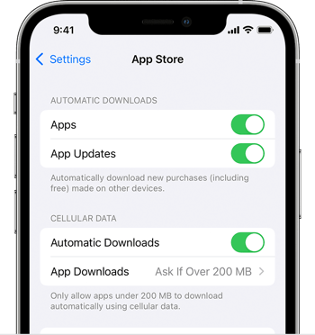Managing app updates on Android devices
Default update settings
By default, apps are updated automatically when the following constraints are met:
- The device is connected to a Wi-Fi network.
- The device is charging.
- The device is idle (not actively used).
- The app to be updated is not running in the foreground.
Google Play typically checks for app updates once a day, so it can take up to 24 hours before an app update is added to the update queue.
After an app is added to the queue, it will be automatically updated the next time the constraints above are met.
The next section describe how you can change the default update behavior on your device.
App update settings
You can modify the Wi-Fi network constraint by changing the auto-update settings on your device. You can select one of the following options:
- Update apps over any network.
- Update apps over Wi-Fi only (this is the default setting).
- Do not update apps.
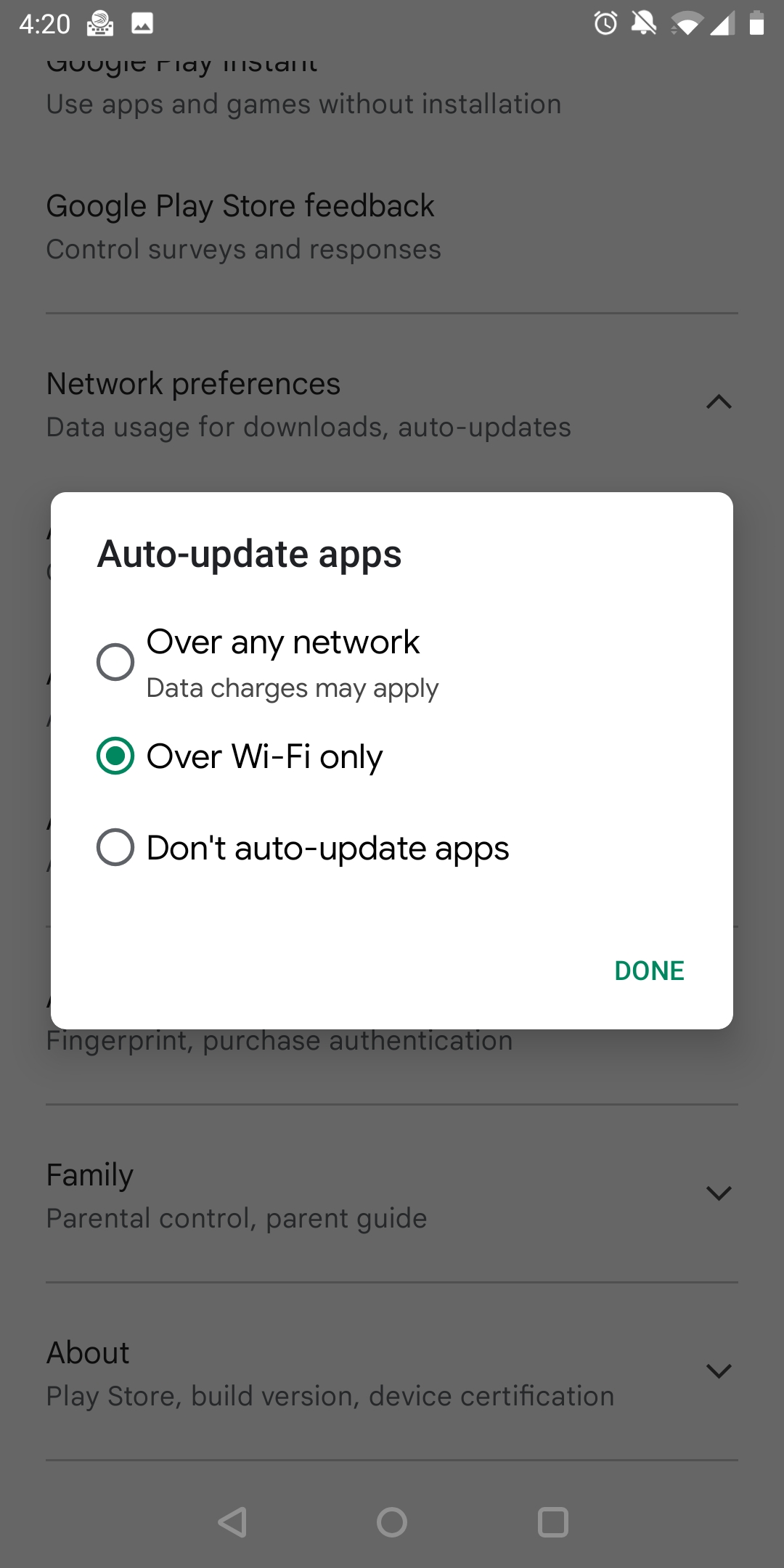
Manually update apps
App updates can always be manually installed by searching for the app in the Play store, and by following these steps:
- From the Play Store Home screen, tap your Google profile icon (upper-right).
- Tap Manage apps & device.
- Tap individual installed apps to update or tap Update Allto download all available updates.
- If presented, review App Permissions then tap Accept to proceed with app update.
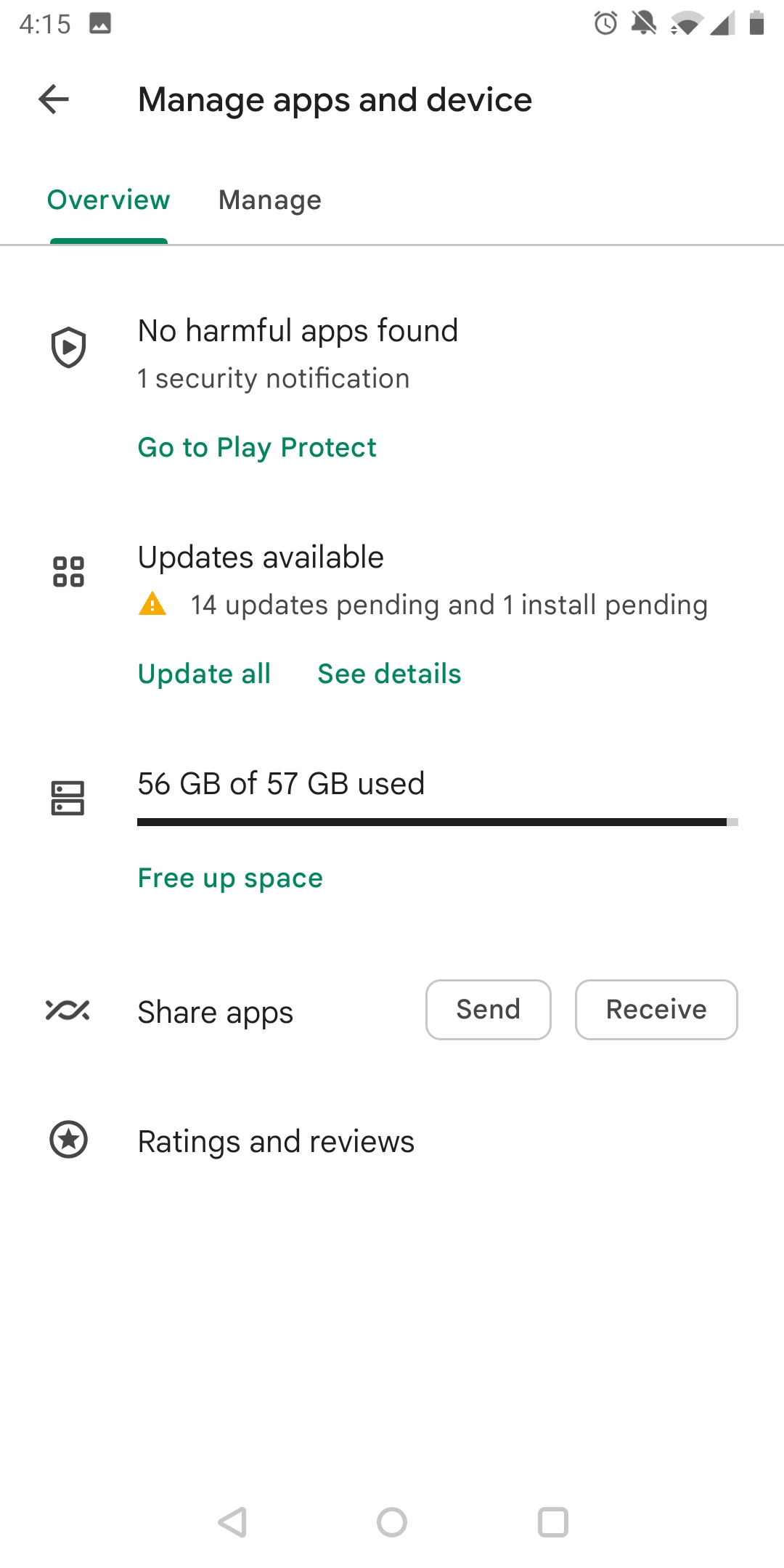
Managing app updates on iOS devices (iPhone or iPad)
You can turn off automatic updates and update apps manually. Or you can turn on automatic updates so that you don't need to manually update each app.
Update your apps manually
On your iPhone and iPad, apps that you've downloaded from the App Store will be automatically updated by default. But if there's an issue, you can update an app manually.
How to manually update apps on your iPhone or iPad
- Open the App Store.
- Tap your profile icon at the top of the screen.
- Scroll to see pending updates and release notes. Tap Update next to an app to update only that app, or tap Update All.
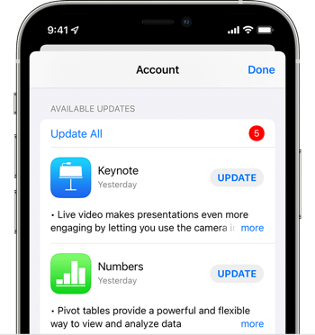
Turn on or turn off automatic updates
If you'd prefer to manually update all of your apps, turn off automatic updates. When you do this, you'll receive notifications from the App Store whenever an update for one of your apps has been released.
How to turn on or turn off automatic updates on your iPhone or iPad
- Go to Settings.
- Tap App Store.
- Turn on or turn off App Updates.